PHP is an open-source programming language used by WordPress websites. Keeping PHP up-to-date is as important as working on the latest version of WordPress. In general, using Latest version of PHP can aid your website’s health.
In the current scenario, WordPress is working on a 7.4 or higher version of PHP. With the latest 8.0 PHP version, websites are running faster and getting higher security.
However, you might be wondering, “how do I update PHP on my WordPress?” This blog post can help you out to know the benefits of PHP update, how to check PHP version in WordPress, and how to update PHP on your WordPress.
Top 4 Benefits of Updating PHP in WordPress
It is always recommended to update PHP to the newer version. Enhanced Security and optimized speed are the most common perks of updating PHP in CMS. If you are thinking “why you should use the latest PHP version in WordPress site”, these 4 benefits of PHP update can put an end to your questions.
Speed optimization
Updating to the latest version of PHP in WordPress is one of the sure ways to speed your WordPress websites. With the current 8.0 version of PHP, your WordPress resources are more likely to load faster
Higher Site Security
To secure your site from hackers and other security breaches, upgrading PHP’s older version to new one is a must. As new PHP versions use better security protocols, it helps in improving site security against malwares and unauthorized accesses.
Improved SEO performance
With higher security and optimized speed, improvement in the SEO performance is the one assured result from upgradation of PHP in WordPress. Better the SEO, higher the google ranking of the website.
Compatibility of Plugins and Themes
With the latest inventory of plugins and themes, you also need to update your PHP version to maintain compatibility. If not done on time, you will likely face incompatibility issues between PHP version and WordPress plugins & themes.
Now, you’ve understood the importance of WordPress PHP updates. Let’s take a look at how to check which PHP version your WordPress is working on.
How to check PHP version on WordPress site?
There are multiple ways to know the PHP version on WordPress. You can check it by using either cPanel or WordPress plugins.
In order to know which PHP version your WordPress site is using; you can follow the steps given below:
-
- 1. WordPress Admin >> Tools >> Site Health
-
- 2. Click on the Info tab.
-
- 3.Open “Server” section, where you can see PHP versions and other server information.
If it is showing an older version, that means it’s now time to update your WordPress PHP.
Easy Ways to Update your WordPress PHP Version
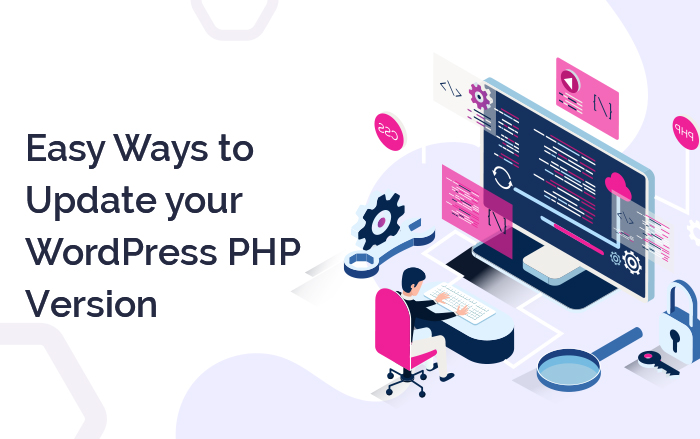
Are you experiencing slow website speed? The major cause of this problem could be an older version of PHP. You should now give a chance to the WordPress PHP update now. Whether you want to speed up your WooCommerce store or blogging site, updating to the new version of PHP is an important aspect to work upon. Here are the 2 easy ways to do it:
1. Update PHP version using cPanel
Almost all hosting companies offer cPanel as to help their customers manage their websites. So, if you are using, then it will only take a few clicks to update PHP to the latest version. Here is how to update the php version in WordPress cPanel.
-
- Login to your hosting cPanel
-
- Locate and click on “Select PHP version”
-
- Choose the latest version of PHP from the tab.
-
- Click on “set as current” and make it to the latest version of PHP
2. Contact Your Hosting Provider
If your web hosting provider does not offer cPanel feature, you don’t have to worry. You can still update PHP version in WordPress without cPanel. There is another option that you can find or directly contact your hosting company to get a permanent solution. They will guide you step by step or provide relevant instructions regarding any update.
Things to Remember Before Updating PHP in your WordPress
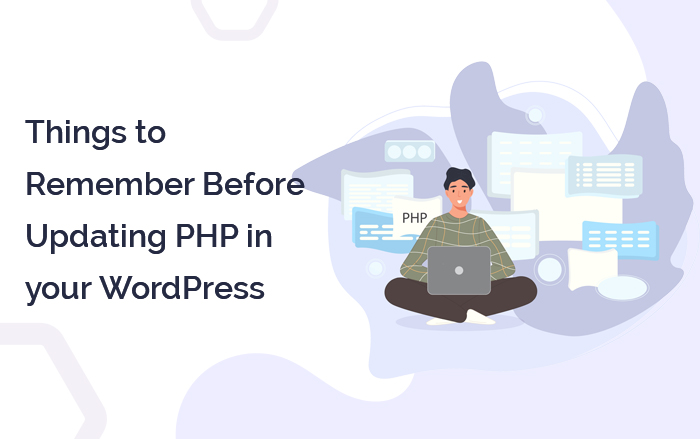
There are a couple of steps to take before updating your PHP in WordPress. These are crucial to be taken care of prior upgradation to minimize worst case scenarios. It includes:
- Create backup of your website: Always ensure creating backup of your website, and its resources. Backups can help you in case of WordPress not working after a php upgrade. There are plenty of free backup plugins available you can use.
- Update WordPress version, themes, and plugins: If your WordPress Dashboard has any updates pending, head to Updates, and update them all. Your latest version of PHP will only support the latest version of WordPress, plugins and themes.
- Check PHP compatibility:To help you out in checking PHP compatibility, search PHP Compatibility Checker plugin on your WordPress and install it. This plugin will check your themes and plugins compatibility with PHP. In case of incompatibility, it will give you an error and suggest possible issues. To fix these PHP compatibility issues, get in touch with professional web developers or contact hosting companies.
Conclusion
PHP and WordPress send updates from time to time. You should keep an eye on the hosting company for any update and contact them when it comes to updating website PHP language versions. Every update helps websites to run with high speed, security and better performance.

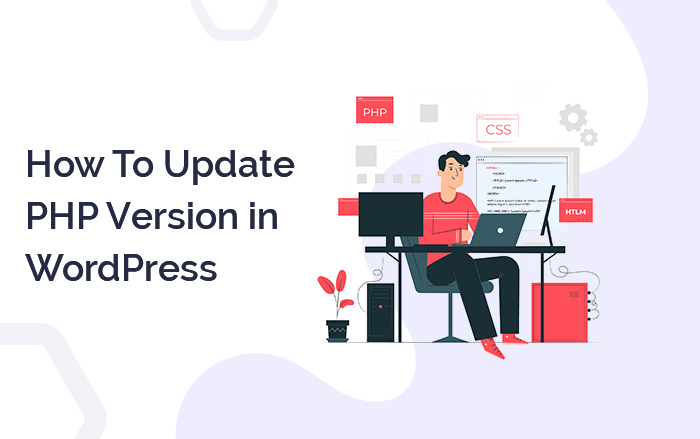

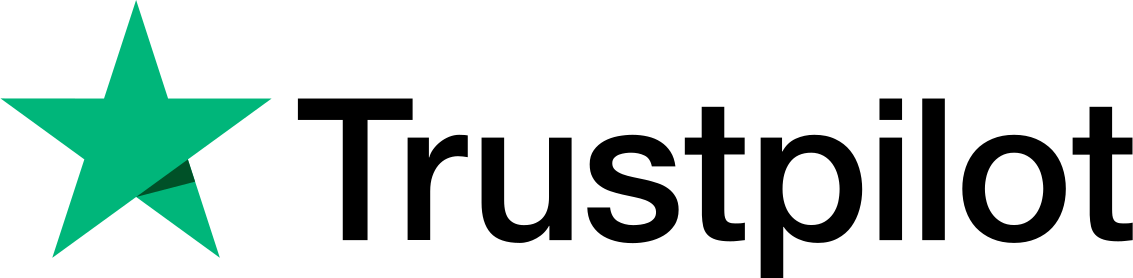
Everyone loves what you guys are up to. This kind of clever work! Keep up the awesome work guys.
Fantastic site. A lot of helpful information here. thank you for your effort!
Pretty nice post.
Awesome article.
Thanks for finally talking about “Update PHP Version in WordPress” I loved it!
This is a wonderful blog. A fantastic read. I’ll definitely be back.
whoah, this blog is excellent I love reading your posts. Stay up the good work!
I like this site it’s a masterpiece! Glad I noticed this on google.
Hello, my friend! I wish to say that this post is awesome, great written, and comes with approximately all significant info. I’d like to look at extra posts like this.
Thank you for sharing!
I truly appreciate your information.
Thank you for another great article.
Hey, very interesting blog!
Hi there, You have done an incredible job.
I have read so many articles about “How To Update PHP Version”. however this article is actually a nice piece of writing, keep it up.